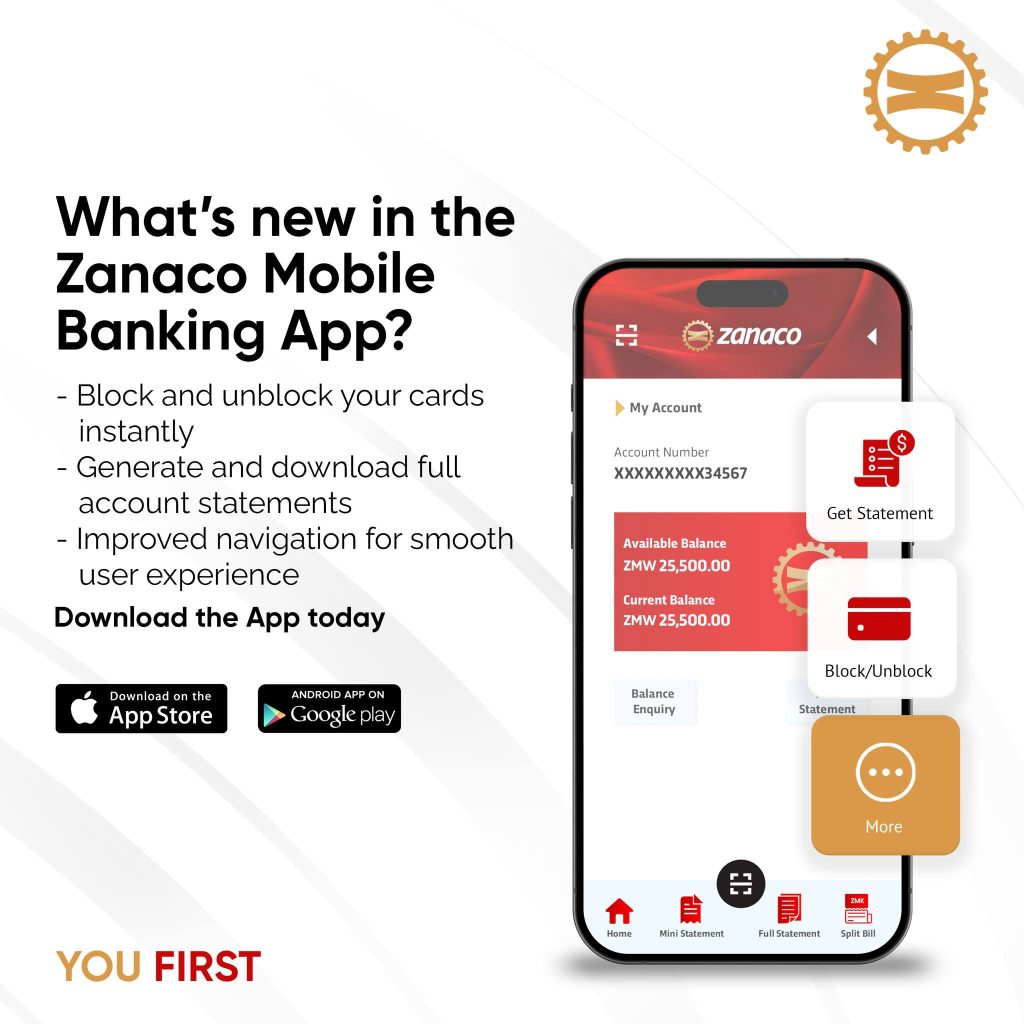
As part of our security measures, the app checks whether your device has a password or passcode set.
If you see this message, it means your device doesn’t meet this requirement.
To resolve it, simply set a password or passcode on your device.
Once that’s done, you’ll be able to access the app safely.
This error is triggered because the app detects that Developer Options are turned on, which can be a security risk.
Steps to Disable Developer Options:
If there’s no toggle, you may need to tap “Use developer options” and turn it off.
If you encounter this issue, please update the application to the latest version on the Google Play store for Android Devices and Apple Store for IOS Devices. This process will resolve the problem and allow you to access the app normally.
Before registering on the mobile app, it’s important to remove all previously linked devices under the Manage Devices section. This ensures that the correct device is authorized during the registration process.
After completing these steps, your device will be ready for authorization once the 2-hour cooling-off period has passed.